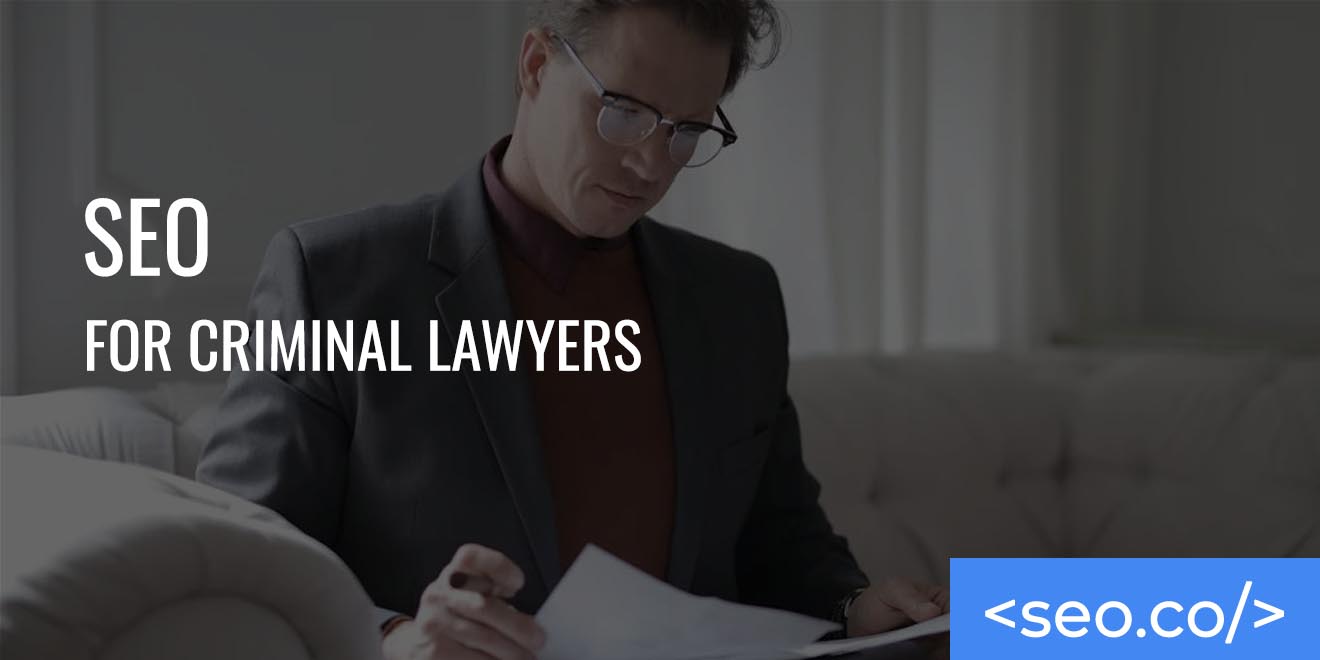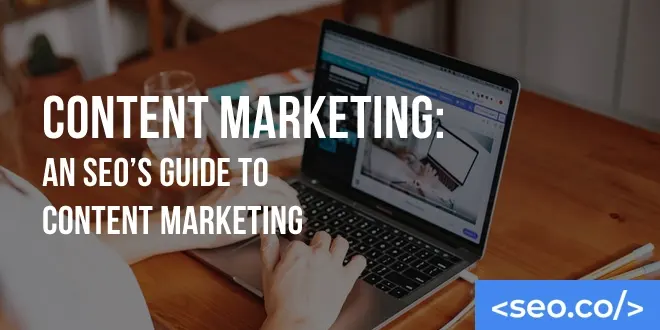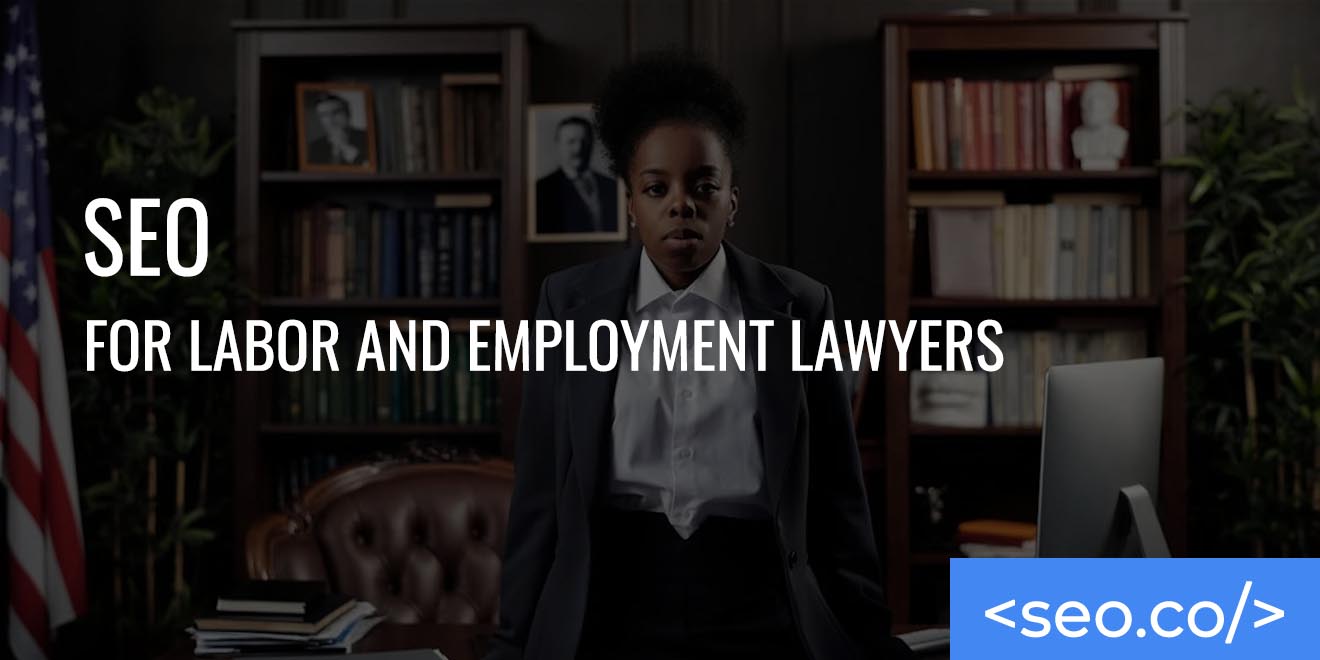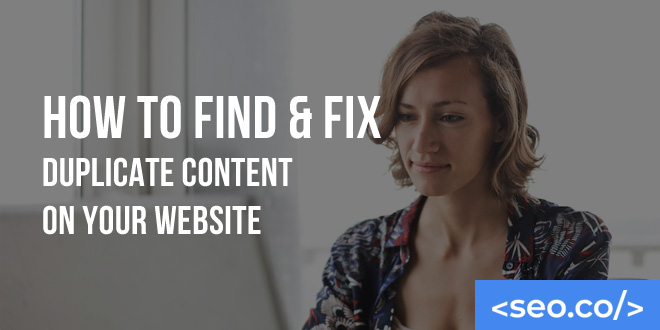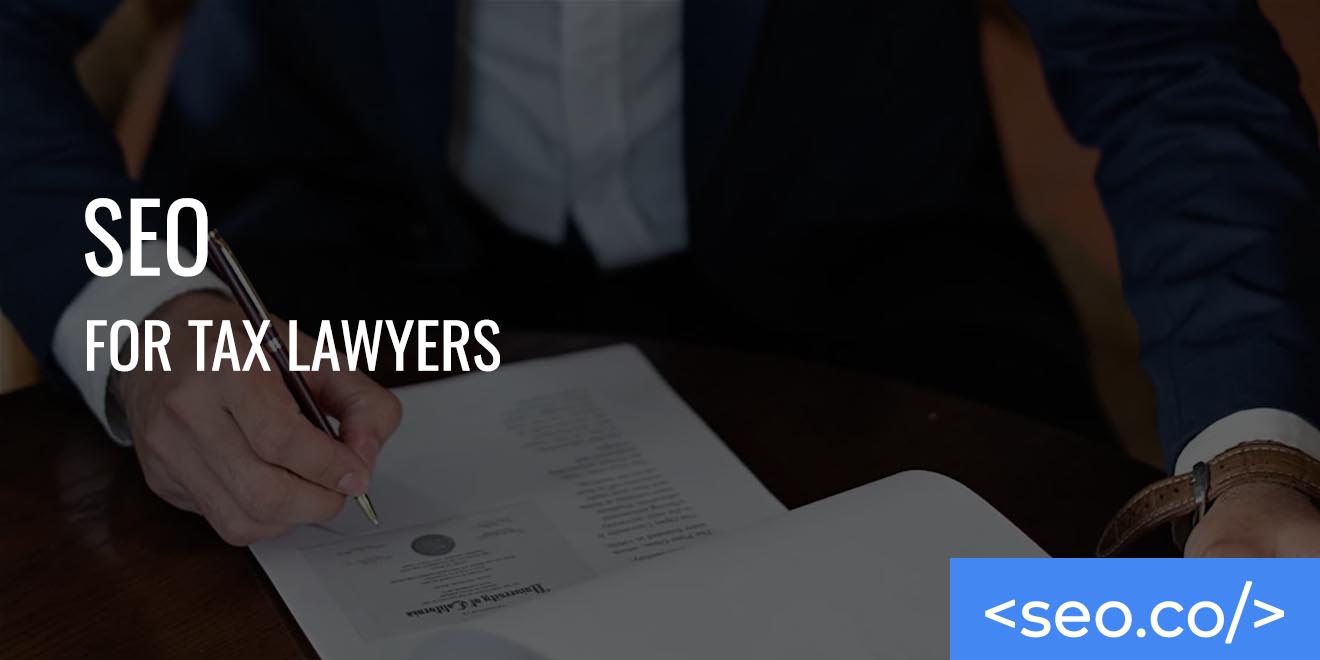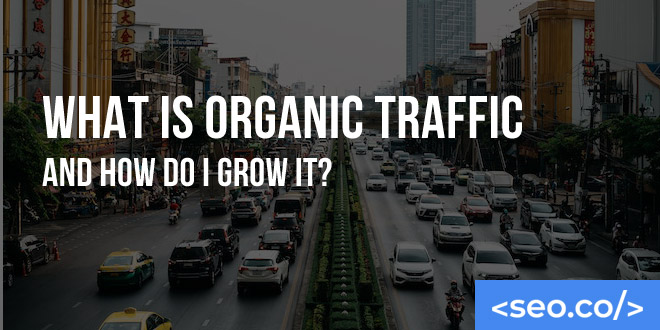
How Do I Grow Organic Traffic in 2025?
Your organic website traffic is typically derived from one of the following sources: Direct Traffic – someone keying-in your website URL without finding you through another means Referral Traffic – a broad channel that includes social, news, blogs, etc. Email Traffic – traffic from your cold and subscribed email campaigns Social Traffic – a more narrow referral channel that could include Facebook, Instagram, TikTok, etc. Paid Traffic – could include PPC services for Google, Facebook, etc. Organic Traffic – derived from a search on Google or even Bing AI Traffic – traffic from ChatGPT (now Chat.com) and other generative AI engines Of all the sources of traffic online–when it works properly–organic traffic is the most efficient and scalable, regardless of your company’s stage of growth. It is also relatively inexpensive compared to some of the other traffic sources. One of the most important concepts associated with SEO to drive organic search traffic is the number of people visiting your site from search engines and their associated stickiness or “dwell time”. But what exactly is organic traffic, and how does it work in the context of SEO? Let’s dive in! What is Organic Traffic? Organic traffic, put simply, is traffic that comes from Google and other search engines’ search engine results pages (SERPs). Think of it this way; you search for a given topic, like “bike repair shops,” and you see a list of search results. You click on one of those results to visit the brand’s website. You now count as an organic visitor and will be included as part of the brand’s total organic traffic. Source: Google As much as 53.3 percent of all traffic on the web comes from organic search, so it’s one of the most valuable channels to capitalize on. How to Increase Organic Traffic Because organic traffic is valuable, working toward growing it can be extremely beneficial for overall sales and revenue. While there are industry, promotional and platform nuances to increase organic traffic, the fundamentals are industry agnostic: Create Phenomenal Content. If you want to outrank big companies for particular keywords, you need to create content that is leagues above competitors looking to rank their web pages for your same keywords. Promote Your Phenomenal Content. While simple in principle, this is the very essence of the difficulty of SEO and link building. Content can be promoted through email, but the outreach should lead to backlinks and brand mentions from other relevant quality websites. We cover how to garner more organic traffic to your website in our Comprehensive Guide to Content Marketing here. Why Is Organic Traffic Valuable? Source: Ahrefs Why all the fuss about organic traffic? Well, for starters, all traffic to your website is good for your site, generally speaking. If your site has a 2 percent conversion rate and you make $150 on average per sale, the difference between 1,000 visitors and 10,000 visitors is the difference between $3,000 and $30,000 in revenue. Increasing your organic traffic will increase your total revenue (and help you achieve your other goals). Organic traffic is especially relevant for two main reasons: 1. It’s relevant. By increasing your organic rankings for relevant keyword terms and avoiding optimization for irrelevant terms, you can control the types of people who visit you organically. In other words, you can make sure your visitors are within your target demographics and at the right phase of the buying cycle. 2. It’s (somewhat) within your control. Technically, it’s possible to increase organic traffic numbers in any category, but more organic traffic to your website is especially accessible thanks to SEO. Organic Traffic as Part of SEO Source: Google Analytics Let’s take a closer look at how organic traffic functions as a byproduct of an SEO campaign. SEO, in case you aren’t familiar, is a combination of different strategies and tactics, all of which are intended to increase your rankings in search engines. These can be broadly categorized as followed: High-level strategy. First, you’ll have to consider your high-level strategy. For example, do you want to avoid competition by targeting local keywords, or compete on a national level? Which demographics are you targeting? Will you use a combination of head keywords and long-tail phrases? If so, which ones are most important? Keyword research is vital at this stage. Technical on page SEO. There are many technical factors that can influence how your site ranks (and how it functions for your users). Generally, Google and other search engines reward sites that are built efficiently and according to best practices. Sites that load quickly, sites that are mobile optimized, and sites that are easy to crawl all have a massive advantage, such that technical optimization is a practical prerequisite if you want any chance of ranking. Onsite content. You’ll also need a consistent stream of high-quality onsite content. This will help you build authority for your website, and simultaneously allow you to target specific keywords and phrases. These pages also serve as material that can rank in SERPs. Link building and offsite content. Link building, often with the help of offsite content, allows you to earn and construct links pointing back to your domain, increasing your authority (and therefore your capacity to rank). It’s also a way to generate referral traffic. While it’s technically possible to optimize for search engines without link building, for most brands, it’s a practical necessity if you want to rank. For more on link building checkout our Link Builder’s Guide to SEO. There are literally more than 200 ranking signals that Google uses to formulate organic search results, so consider these high-level assessments as just the tip of the iceberg. As you follow these SEO strategies, you’ll increase your domain authority and page-level authority—trustworthiness scores that let Google and other search engines know you’re worth ranking. You’ll also increase your relevance for specific keywords and phrases. Over time, you’ll rank higher for those terms when people search for them. The higher you rank, the better, with sharply diminishing returns